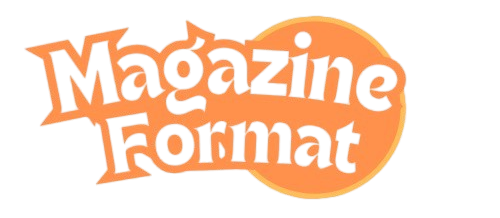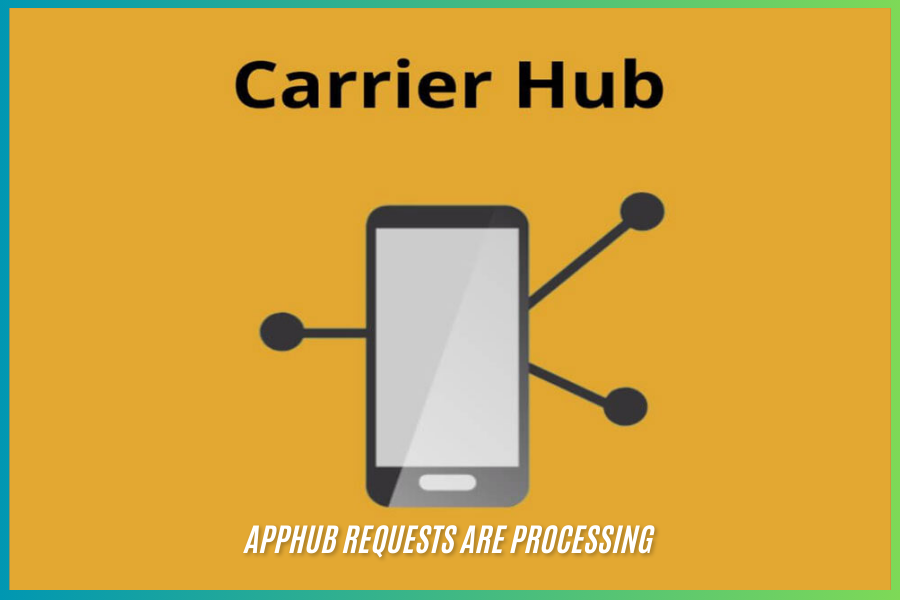Android users, particularly those with Samsung, OnePlus, and similar devices, often encounter the “AppHub requests are processing” notification. This message can appear seemingly without reason and linger for an extended period, creating confusion and frustration. If you have ever seen this notification on your device, you might be wondering what it means and why it appears. This article will explain the details of the “AppHub requests are processing” notification, the factors that cause it, and provide useful troubleshooting steps to help resolve the issue.
What Is AppHub?
Before diving into the causes of the “requests are processing” notification, it’s important to understand what AppHub is and its role in your device. AppHub, sometimes referred to as CarrierHub on some devices, is a background system app. It serves as an intermediary between your mobile device and your mobile carrier, ensuring that your device is running optimally with regard to network communication. This app is responsible for managing various carrier services such as:
Wi-Fi Calling: Enabling calls over Wi-Fi networks when cellular service is weak.
VoLTE (Voice over LTE): Facilitating voice calls over the 4G network instead of traditional 3G networks.
Roaming Settings: Helping to configure roaming and other carrier-specific features.
Network Configurations: Ensuring that the device stays updated with the latest carrier settings and configurations.
AppHub ensures that these services function properly, keeping your device connected to your network provider’s services. Despite being vital, this app can occasionally experience issues that affect its performance, resulting in persistent notifications like “AppHub requests are processing.”
Wiki
| Aspect | Details |
| What is AppHub? | AppHub (also known as CarrierHub) is a background system app that manages carrier-related services like Wi-Fi Calling, VoLTE, and network configurations. |
| Common Cause for Notification | The “requests are processing” notification appears when AppHub is attempting to process tasks related to carrier services or updates. |
| Common Reasons for the Issue | 1. Pending carrier updates2. Weak or unstable internet connection3. Software glitches or bugs4. Corrupted cache or data5. Device performance issues |
| Troubleshooting Steps | 1. Restart the device2. Clear AppHub’s cache and data3. Ensure a stable internet connection4. Update device software and apps5. Disable notifications or the app (if necessary) |
| Does it Affect Device Performance? | If AppHub is stuck processing, it may strain system resources, especially if the device has low storage or memory, potentially causing performance issues. |
| Can the Notification Be Disabled? | Yes, users can disable the notification through settings, but the app will still run in the background, performing necessary tasks. |
| Impact of Disabling AppHub | Disabling AppHub may affect network features like VoLTE and Wi-Fi Calling, which rely on carrier settings. |
| Is It Safe to Disable AppHub? | Disabling AppHub is safe, but it may limit some carrier services. It’s advised to check with your carrier before doing so. |
| AppHub’s Role | Manages network and carrier services to ensure your device runs optimally with regard to mobile connectivity, including updates, roaming settings, and call services. |
| How Long Does It Take to Process? | Typically, the notification should clear within minutes, but it can remain for longer if there are connection issues or software glitches. |
Why Does the ‘AppHub Requests Are Processing’ Notification Appear?
The appearance of the “AppHub requests are processing” notification typically indicates that AppHub is actively working on network tasks in the background. While the app is designed to perform these tasks automatically, certain conditions can cause it to become stuck or take longer than usual to complete its processes. Some common reasons include:
1. Pending Updates
One of the most common reasons for the persistent notification is pending updates for the carrier or network services. AppHub may be attempting to update carrier settings or configure new features on your device. This process usually runs in the background, but depending on the network conditions and device performance, it may take longer than expected. Sometimes, if the update process doesn’t finish properly, the notification can stay on the screen.
2. Connectivity Issues
A stable internet connection is necessary for AppHub to process requests efficiently. If your device has a weak or intermittent Wi-Fi or mobile data connection, the app may struggle to complete its task. This can cause delays and result in the notification being stuck on your screen. AppHub requires a steady connection to the mobile carrier’s servers to sync updates, configurations, or perform tasks like Wi-Fi calling.
3. Software Glitches or Bugs
Like any app or system process, AppHub can sometimes encounter software glitches. These bugs may cause the app to freeze or fail to process requests as expected. In such cases, the notification may appear repeatedly without resolution. Software bugs could arise from recent updates, conflicts with other apps, or corruption in the app’s cache or data.
4. Corrupted Cache or Data
AppHub, like many other apps, stores temporary data (cache) to help it perform tasks more quickly. Over time, this cache can become corrupted. When AppHub attempts to use this corrupted data, it may be unable to process requests correctly, leading to the persistent notification. Similarly, other app data can become damaged, causing similar issues.
5. Device Performance Issues
If your device is running low on resources such as memory, processing power, or storage, it can impact the performance of background processes, including AppHub. This can lead to delays in processing network tasks, resulting in the notification lingering on the screen. Low storage or a large number of background processes can slow down the app’s ability to handle network requests efficiently.
How to Fix the ‘AppHub Requests Are Processing’ Notification
If you are facing the “AppHub requests are processing” notification and it refuses to go away, there are several steps you can take to resolve the issue. Below are the most effective methods to fix this problem:
1. Restart Your Device
A quick and easy first step is to restart your device. Restarting can help resolve many issues, including those caused by temporary software glitches. When your phone restarts, all processes, including AppHub, will be reinitialized. This could clear out any temporary errors and allow AppHub to complete its tasks. To restart your device, simply press and hold the power button, then tap on the “Restart” option. After the restart, check if the notification has disappeared.
2. Clear AppHub’s Cache and Data
If restarting doesn’t work, clearing the app’s cache and data might do the trick. This process won’t delete any important data but will reset the app to its default state, which could solve issues caused by corrupted data or cache. To clear AppHub’s cache and data:
- Open Settings on your phone.
- Go to Apps or Applications.
- Scroll through the list of apps and find AppHub or CarrierHub.
- Tap on it, then select Storage.
- Choose Clear Cache and Clear Data.
Clearing the cache will remove temporary files that may be causing issues, while clearing data will reset the app. This can help resolve any problems that arise from corrupted app data.
3. Disable AppHub Notifications
If you are not concerned about the function of AppHub and just want to remove the persistent notification, you can disable notifications from the app. This won’t stop the app from running in the background but will prevent the “requests are processing” notification from appearing. To disable notifications:
- Open Settings and go to Notifications.
- Look for AppHub or CarrierHub in the list of apps with active notifications.
- Toggle off the notifications for AppHub.
This will prevent the notification from bothering you, but the app will still carry out its background tasks.
4. Update Your Device and AppHub
Software updates are often released to fix bugs and improve performance. Check if there is a pending software update for your device and install it. An update may contain fixes for AppHub or other system components that could resolve the notification issue.
To check for system updates:
- Go to Settings.
- Scroll down to Software Update or System Updates.
- Tap on Check for Updates.
Similarly, check the Google Play Store for updates for any apps related to carrier services. Sometimes, an app update can resolve the issue if the app’s code was responsible for the malfunction.
5. Check Your Network Connection
A poor or intermittent network connection can cause delays in AppHub’s tasks. To ensure your device can complete its requests, check your Wi-Fi or mobile data connection. You can try toggling Airplane Mode on and off or switch between Wi-Fi and mobile data to see if it improves the situation.
If you have weak Wi-Fi, try moving closer to the router or resetting your router. If using mobile data, ensure you have good signal strength or try switching to a different network if possible.
6. Uninstall or Disable AppHub
If none of the above steps resolve the issue, you may consider uninstalling or disabling AppHub. On some devices, you can uninstall this system app. If uninstallation is not possible, you can disable it, which will stop the app from running.
To disable AppHub:
- Open Settings and go to Apps.
- Find AppHub or CarrierHub in the list.
- Tap on it and select Disable.
This will prevent the app from running and stop the notification, though it may disable some carrier-related services. Make sure to consult with your mobile carrier before doing this to understand the impact.
7. Contact Your Carrier’s Support Team
If the issue persists, contact your mobile carrier’s support team. Sometimes, the issue may be related to carrier-specific configurations or services. Your carrier might be able to provide you with more information or assist in troubleshooting the issue from their end.
Preventing Future Issues
While you can troubleshoot and fix the “AppHub requests are processing” notification, it’s important to take steps to minimize the chances of encountering this problem in the future. Ensure that your device remains updated, maintain a stable network connection, and clear out cached data periodically to keep the app functioning properly. Additionally, be mindful of your device’s performance, particularly if it’s running low on storage or memory, as this can affect the processing capabilities of background apps like AppHub.
Conclusion
The “AppHub requests are processing” notification can be a frustrating and persistent issue for many users, especially when it seems to hang around for no apparent reason. However, understanding the underlying causes of this notification—such as pending updates, connectivity issues, software glitches, or a corrupted cache—can help in resolving the problem. By following troubleshooting steps like restarting your device, clearing cache and data, updating your system and apps, or checking your network connection, you can often eliminate the notification. If the issue persists, you can also disable the app or contact your carrier for further support.
While this notification is generally not a major concern, addressing it promptly can ensure that your device continues to function properly, maintaining a stable connection with your mobile network. By keeping your system up to date and your device’s performance in check, you can avoid running into this issue in the future.
FAQs
1. What does “AppHub requests are processing” mean?
The “AppHub requests are processing” notification typically indicates that the AppHub app on your device is actively working on background tasks, such as updating carrier settings or managing network configurations. This app plays a crucial role in maintaining connectivity features like Wi-Fi calling and VoLTE (Voice over LTE).
2. How long does it take for AppHub to process requests?
In most cases, AppHub processes requests quickly, and the notification should disappear within a few minutes. However, if the processing is delayed due to connectivity issues, pending updates, or a software glitch, the notification may remain on your screen longer. Typically, the issue resolves itself once the processing is complete.
3. Can I stop the “AppHub requests are processing” notification from appearing?
Yes, you can stop the notification from appearing by disabling notifications for AppHub through your device’s settings. However, this will only stop the alert; the app will still perform its background tasks. Alternatively, you can try clearing the app’s cache or data, which may resolve the issue.
4. Why does my device keep showing the “AppHub requests are processing” notification?
The notification can appear if there are pending updates for your carrier settings, network issues, software glitches, or a corrupted cache. Any of these factors can cause AppHub to get stuck in a processing state, causing the notification to persist.
5. How can I fix the “AppHub requests are processing” issue?
To fix the issue, you can try several steps:
- Restart your device.
- Clear AppHub’s cache and data from the app settings.
- Ensure your device has a stable internet connection.
- Update your device’s software and the AppHub app.
- If none of these work, you can try disabling the app or contacting your carrier for support.
6. Does disabling AppHub affect my phone’s performance?
Disabling AppHub may affect some of the features that rely on carrier settings, such as Wi-Fi calling and VoLTE. While disabling the app will stop the “AppHub requests are processing” notification, it could also limit some network features on your device. It’s recommended to contact your carrier before disabling the app to ensure no essential services are disrupted.
7. Can AppHub cause my device to slow down?
AppHub itself is unlikely to cause your device to slow down, but if the app is processing requests for a prolonged period, it could strain system resources, especially if your device is low on memory or storage. In such cases, clearing the app’s cache or updating your device can help improve performance.
Discover the latest news and updates on Magazine Format