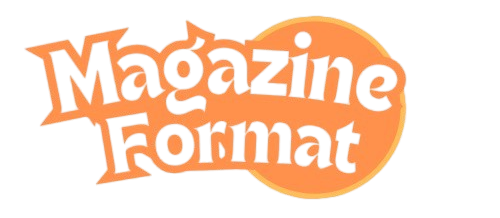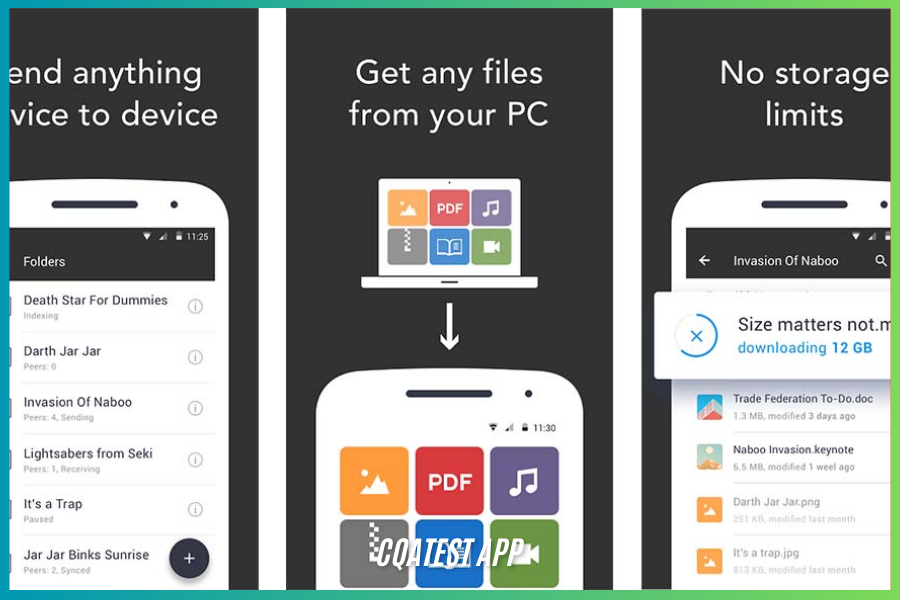The CQATest app, or Certified Quality Auditor Test, is an integral yet often unnoticed part of many Android devices, especially those from brands like Motorola and Lenovo. While its purpose is rooted in device testing and quality assurance, it’s one of those system apps that typically operates quietly in the background, without drawing much attention. Despite its unobtrusive nature, the CQATest app can become the subject of curiosity or concern among users, especially if it starts behaving erratically. In this article, we will explore everything you need to know about the CQATest app, its purpose, how it works, potential issues associated with it, and how you can manage or remove it if necessary.
What is the CQATest App?
The CQATest app is a diagnostic tool that manufacturers use to test the hardware components of smartphones and other mobile devices. It is typically pre-installed on Android devices during the manufacturing process and runs in the background without user intervention. The app is designed to test various components of the phone, such as the screen, sensors, camera, touch functionality, and more. By performing these checks, the app ensures that the device meets quality standards before it reaches the consumer.
The presence of the app on your device may not always be obvious. In most cases, it is hidden in the system app directories, meaning users won’t see it in their app drawer. However, if you’re digging around your device’s system settings or encounter issues with the phone, the app may sometimes surface, raising questions about its purpose and legitimacy.
Purpose of the CQATest App
The CQATest app serves an essential function in ensuring that devices are up to par with the manufacturer’s quality standards. When a phone is assembled, it undergoes various tests to verify the functionality of all its critical components. For example, the app can check the touchscreen responsiveness, test camera performance, verify the speaker and microphone, and ensure the battery’s health. These checks ensure that customers receive a product that functions well, minimizing the chances of defects slipping through the cracks.
In essence, the app acts as an internal quality assurance tool that helps manufacturers identify potential issues early in the production process. The test results generated by the app are used to spot hardware defects, validate the performance of various components, and address potential problems before the product is shipped out.
Wiki
| Attribute | Details |
| App Name | CQATest |
| Purpose | Diagnostic tool for testing device hardware and ensuring quality standards. |
| Commonly Found On | Android smartphones (especially from brands like Motorola and Lenovo). |
| Key Features Tested | Display, touchscreen, camera, battery, sensors, microphone, speaker, etc. |
| Visibility | Typically hidden in the system apps, not visible in the app drawer. |
| Potential Issues | Battery drain, system lag, glitches, unusual app drawer appearance. |
| Is It Harmful? | No, it is not harmful. It is a legitimate system app for quality assurance. |
| Common Management Steps | Force stop, clear cache, disable, or factory reset. |
| Device Impact | Can cause temporary performance issues, but does not damage data or privacy. |
| Removal | Cannot be easily uninstalled; can be disabled or hidden. |
| App Type | System app |
| Manufacturer Use | Used during device manufacturing to ensure hardware quality. |
Common Features Tested by the CQATest App
- Display and Touchscreen Functionality: The app checks the responsiveness and accuracy of the display, ensuring that touch inputs are detected properly.
- Camera and Image Quality: It tests both front and rear cameras to confirm that they are functioning correctly and producing high-quality images and videos.
- Battery Health: By testing the battery, the app checks if it is charging correctly and holds a proper charge for an expected duration.
- Sensors: Sensors like the gyroscope, accelerometer, and proximity sensor are tested to ensure that they work as expected.
- Speakers and Microphone: Audio components are checked for sound quality, including testing the microphone and speaker performance.
These tests help manufacturers ensure that each device meets industry standards for performance and reliability.
Is the CQATest App Harmful?
Typically, the CQATest app is not harmful. It’s a system app with the sole purpose of performing diagnostic tests, so it doesn’t have any direct impact on your data or privacy. However, its behavior can raise concerns under certain circumstances. For example, some users have reported that the app’s icon appears in the app drawer unexpectedly, even though it is not supposed to be visible. This can lead to confusion, with users wondering whether the app is malicious or if their device has been compromised.
The truth is that the app itself is not malicious, and it is not designed to spy on users or damage their devices. If anything, it’s a crucial tool for ensuring the overall quality of the hardware. However, in rare instances, there have been complaints about the app causing performance issues like battery drain, system lag, or unexpected crashes.
Issues Caused by the CQATest App
Even though it is generally harmless, the CQATest app can cause some undesirable issues under certain circumstances. These issues are not common but have been reported by some users. Below are a few examples:
1. Battery Drain
Some users have complained that the CQATest app is responsible for excessive battery consumption. While it should only run when necessary (for example, during device testing), it may occasionally activate on its own, consuming resources and draining the battery. This issue may become noticeable if the app runs continuously in the background without completing its intended tests.
2. System Lag and Slow Performance
Another issue some users have encountered is a general slowdown in device performance. The CQATest app can sometimes consume a significant amount of processing power while it conducts tests, leading to lag, unresponsiveness, and a sluggish user interface. When the app is running diagnostics in the background, it can slow down other processes on the phone.
3. Unusual Behavior or Glitches
Occasionally, the app can cause various system glitches. For example, some users have experienced issues with the home button not responding, the notification drawer malfunctioning, or problems with Google Now. While these problems are often temporary, they can be frustrating and may require some troubleshooting.
4. App Visibility
In rare instances, the CQATest app might suddenly appear in the app drawer, which can make some users worry that their device has been compromised. While the app is harmless, its visibility can be an unsettling experience for users who are unfamiliar with it.
How to Manage the CQATest App
If you’re experiencing issues with the CQATest app or simply don’t want it running on your device, there are a few ways to manage or remove it. Although it’s a system app that cannot easily be uninstalled, there are still steps you can take to deal with it effectively.
1. Force Stop the App
The quickest and simplest way to stop the app from running is to force stop it. By doing this, you prevent the app from performing any background tasks, which can resolve issues like battery drain or system lag. To force stop the app:
- Go to Settings > Apps & Notifications > See All Apps.
- Find and select the CQATest app.
- Tap Force Stop.
This will immediately halt the app’s activity until the next time it is needed for diagnostic testing.
2. Clear Cache and Data
If the CQATest app is causing problems, such as performance issues or unexpected glitches, clearing its cache and data can sometimes help resolve them. To clear the cache:
- Go to Settings > Apps & Notifications > See All Apps.
- Locate and select the CQATest app.
- Tap Storage > Clear Cache and Clear Data.
This will remove any temporary files or corrupted data that might be causing problems.
3. Disable the App
In some cases, you may be able to disable the CQATest app altogether. Disabling it prevents it from running in the background or appearing in the app drawer, but it may not work on all devices. To disable the app:
- Go to Settings > Apps & Notifications > See All Apps.
- Find and select the CQATest app.
- Tap Disable.
Disabling the app prevents it from functioning until you choose to enable it again.
4. Factory Reset
If the issues with the CQATest app persist despite your efforts to stop or disable it, a factory reset may be necessary. A factory reset restores the device to its original settings and removes all personal data, apps, and system configurations. Before performing a factory reset, ensure you back up all your important data. To perform a factory reset:
- Go to Settings > System > Reset Options > Erase All Data (Factory Reset).
A factory reset will wipe your device clean, resolving any persistent problems with the CQATest app or any other system-related issues.
Preventing Future Problems with the CQATest App
To minimize the chances of encountering issues with the CQATest app in the future, here are a few helpful tips:
- Keep Your Device Updated: Always ensure that your device is running the latest system updates. Manufacturers often release patches to fix known issues, including problems with system apps like the CQATest app.
- Avoid Installing Untrusted Apps: Installing third-party apps or custom ROMs from untrusted sources can interfere with the normal functioning of system apps. Stick to downloading apps from the official Google Play Store to avoid unwanted complications.
- Be Careful with App Permissions: Keep an eye on the permissions granted to apps. Some apps request more access than necessary, and this can lead to conflicts with system processes.
Conclusion
The CQATest app plays a crucial role in ensuring the quality and performance of smartphones, especially during the manufacturing process. While it typically operates silently in the background, its presence is vital for verifying the functionality of essential components such as the screen, sensors, cameras, and battery. Although it is generally harmless, some users may encounter issues like battery drain, system lag, or visibility in the app drawer, leading to confusion or frustration.
If you experience problems with the CQATest app, there are several ways to manage or remove it, such as force stopping, clearing the cache, or even disabling the app. In extreme cases, a factory reset may be necessary. Ultimately, understanding the purpose of this system app can help you troubleshoot any issues effectively and ensure your device is functioning optimally.
FAQs
1. What is the CQATest app used for?
The CQATest app is a diagnostic tool used by manufacturers to test the hardware components of a device, ensuring that everything works properly before it is shipped out. It checks things like the touchscreen, camera, sensors, battery health, and more.
2. Can the CQATest app harm my phone?
No, the CQATest app is not harmful. It is a system app designed to perform quality assurance tests on your device’s hardware. However, in rare cases, users may notice performance issues, such as battery drain or system lag, if the app runs unexpectedly in the background.
3. How do I remove the CQATest app from my phone?
The CQATest app cannot be easily uninstalled because it is a system app. However, you can force stop, clear its cache and data, or disable it through your device’s settings. If you experience persistent issues, a factory reset may also help resolve any problems related to the app.
4. Why is the CQATest app appearing in my app drawer?
While the CQATest app is typically hidden in the system apps section, there have been instances where it appears in the app drawer. This is often due to a glitch or bug, but it is not an indication of a security issue. You can hide or disable the app to remove it from your app drawer.
5. What should I do if the CQATest app is draining my battery?
If you notice that the CQATest app is causing battery drain, try force stopping the app or clearing its cache. You can also disable it if it continues running in the background. If the issue persists, consider performing a factory reset as a last resort.
6. Can the CQATest app affect my phone’s performance?
In some cases, the CQATest app may cause temporary performance issues, such as lag or unresponsiveness, particularly if it is running diagnostic tests in the background. Force stopping the app or disabling it can help resolve these performance issues.
7. Is the CQATest app a virus or malware?
No, the CQATest app is not a virus or malware. It is a legitimate system app designed by manufacturers to perform diagnostic tests on the hardware components of your device. If you encounter issues with the app, it’s likely due to a malfunction rather than malicious activity.
8. How can I stop the CQATest app from running on my phone?
You can stop the CQATest app from running by force stopping it through your phone’s settings or by disabling it entirely. If these steps don’t work, clearing the app’s cache and data may help as well. In extreme cases, performing a factory reset could resolve persistent issues.
Discover the latest news and updates on Magazine Format